I’ve decided to do this post as I could’ve killed for
something like this when I started out blogging but I must mention that I am by no means an expert.
Enhancing photographs is something many other
bloggers' do and when I first started out, I desperately wanted to know how to
do it and to do it well.
This post is a very basic and beginner friendly tutorial on
how you can edit your photographs.
The programme I started out using is called Pic Monkey and fortunately
it’s online and free, meaning
it’s accessible anywhere and available to everyone. It’s also very user
friendly.
If you’re a follower of my Instagram, you’ll know I love a flatlay and creating pretty photographs. For me I like to make the colours a little bit more punchy, add a bit of brightness and clarity but everybody has their own taste and preference which reflects in their style of photography.
As you can see the image above is well lit thanks to my studio lighting but the colours are lacking just a little but Pic Monkey will easily fix this.
So, to begin, you want to go to www.picmonkey.co.uk
Next hover over the edit button and then drop down to
computer to open your file.
From there you want to click the magic wand icon and scroll
down to Boost.
I typically increase the boost on my images to around 12%
but have a play around for yourself to decide what you think looks best.
Next I like to play around with the brightness and highlight
settings. Click on the basic edits button at the top and drop down to exposure and again play around with the
settings to get your desired effect. Sometimes I like to use auto correct for
easiness but again it really just depends on what style you’re looking for.
With this image I cracked the brightness up just by 2 and dropped the shadows down to -1.
You could leave it there if you’re happy but I like to make
my images really crisp so I tend to go onto the sharpen tool next and play
around with the clarity. I usually bump it up to 23% but again it depends on
the image and the look I’m going for.
From there I’m done and as you can see the difference is subtle but effective.
When it comes to editing photographs I’ve taken out and
about, I start off with the same process of boosting the colours and changing
the lighting. Typically with a photograph like this one, I will increase the
brightness and/or the highlight.
When taking photographs indoors and with indoor lighting,
this can sometimes give an orangey tone to the photograph like this one, so
I’ll then go ahead and edit the colour temperature, enhancing the blue tones to
level out the colour.
And finally I felt like adding a bit of vignette to this
photo to give it a bit of depth and atmosphere. This is found in the effects
area again and is called dark edges. As a preference I like to go for low intensity and a large size.
Here's a few other examples of my edits:
So my edits are pretty basic and rather subtle but for me it's all about enhancing what I feel is already a lovely photograph. The great thing about photography is you can experiment and cater to your tastes so if you like highly edited photographs - go for it!
So my edits are pretty basic and rather subtle but for me it's all about enhancing what I feel is already a lovely photograph. The great thing about photography is you can experiment and cater to your tastes so if you like highly edited photographs - go for it!
There are lots and lots of other great features on Pic Monkey that you can use but these are what I used to get me started.
I've since moved on to using other programmes as I love to
experiment and try out new techniques but I still come back to Pic Monkey for quick and easy edits.
Anyway I hope this was helpful to some of you wondering how to get started with editing your photographs. Let me know if you have any questions in the comments or if you have any tips or tricks on how you edit your photographs comment those too!
Do you use Pic Monkey?











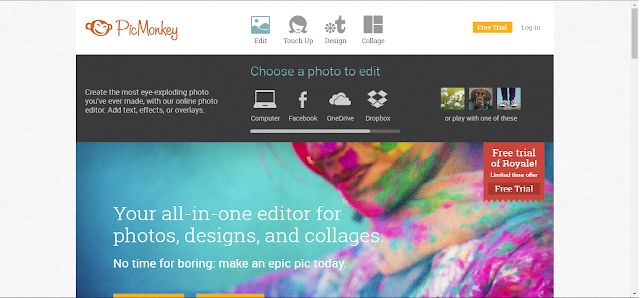




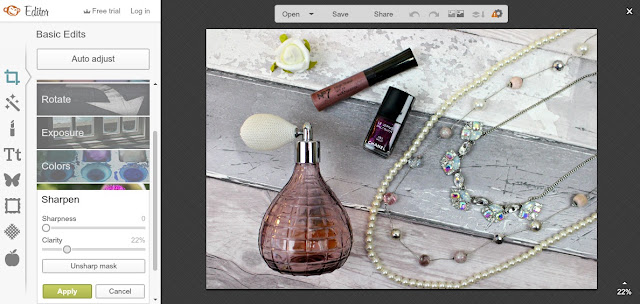











YES! Love it, it's a total blogging lifesaver. Glad I've found your gorgeous blog! a new fan :-) x
ReplyDeleteYay! I'm so pleased it's helpful. Enjoy your editing lovely xxx
Delete